Instructions for Setting Up Google Compute Engine
- Set up your billing account by visiting Billing Account. As a first time user, you will get $300 free credit from Google Cloud that allows only very limited CPU computations.
- Create a Google Project by Visiting Manage resources (This may take some time, be patient). You may find your project ID here which will be needed later.
- Visit Google Credential page, and creat your credentials
client_id,client_secret- select Create credentials
- select OAuth client ID
- select Configure conset screen
* Choose your project name and save - If prompted for Application Type choose Other
* choose a name for your application (e.g.,elasticluster) - select Create
Once successful, the interface will show your
client_idandclient_secret. These values appear at the Credentials tab and you may retrive them at a later time by clicking on your application name (step 4). - Enable Google Compute for your project by visiting Enable Compute Engine
- Enable Billing for your project by visiting Enable Billing
If you fail to satisfy steps 6 and 7 above, your instances will not start and you get errors. Make sure you enable those.
- If you do GPU computing, visit quota page, choose your project, then EDIT QUOTAS and request 8 NVIDIA K80 GPUs at
us-west1zone. You will need this to use GPU accelerators. The default GPU quota is zero. For “justification” write a good reason such as “ambitious data science”. For ease of selection choose your only favorite GPU type in theMetriccolumn.
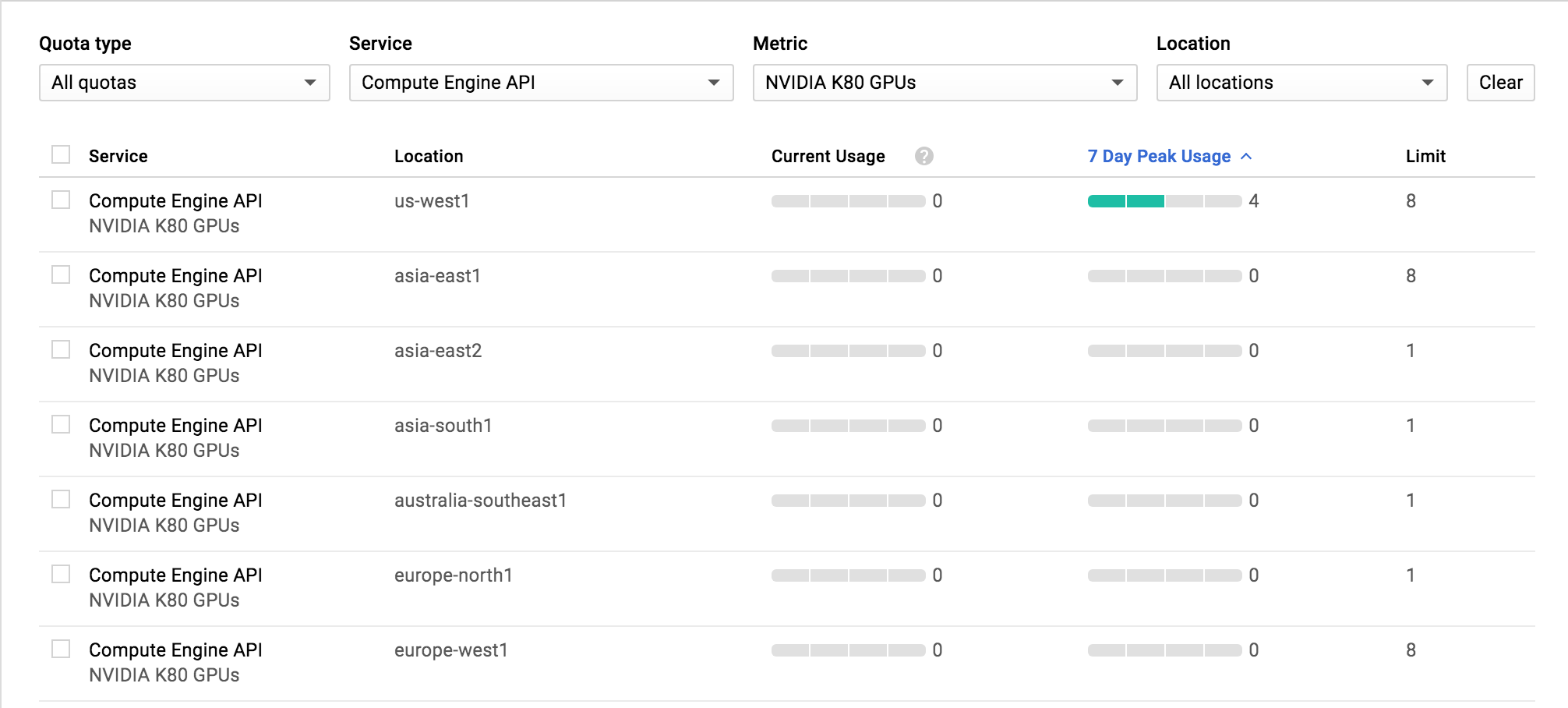
For new google cloud accounts, you may have to also increaseGPU (all region)quota.
If you are unable to choose the GPU service, then the billing account associated with your project is incorrect. In this case, go to Billing Page and change the billing account to the correct one as shown in the picture below.
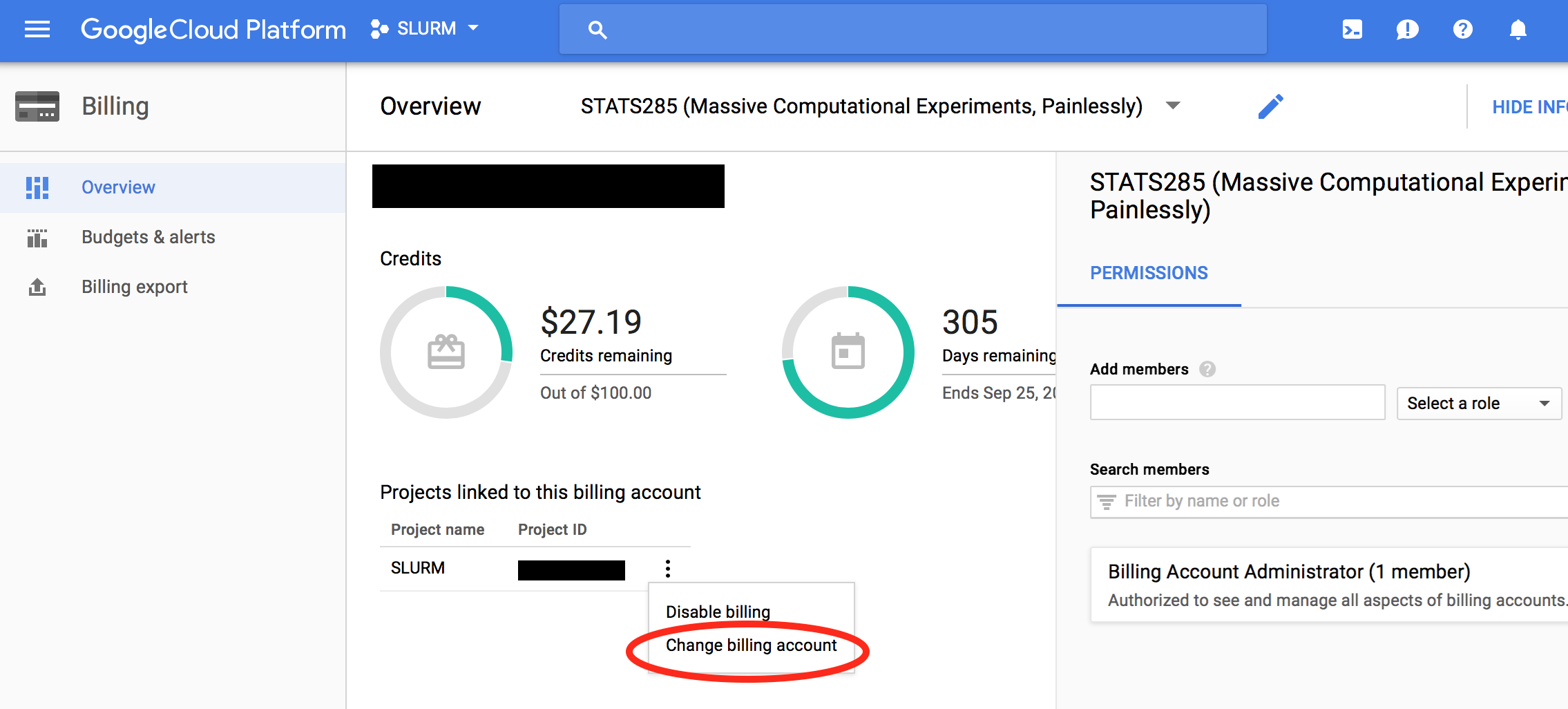
Please note that if you request more than 8 GPUs, google requires a $1500 advanced deposit. So, if you don’t plan on using many GPUs, limit your request to 8 or less.’
For more info on obtaining your Google credentials, you may visit googlegenomics